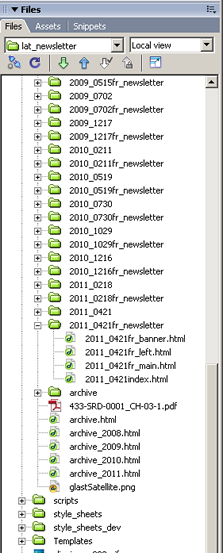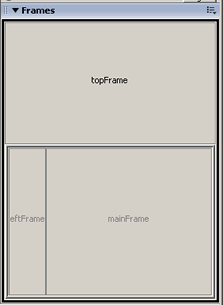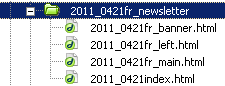LAT Newsletter: "How to"
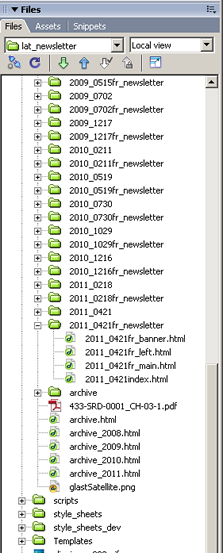 |
Note: The newsletter's master files currently reside on my Windows machine (C:\webSites\LATNewsletter), and
are uploaded to Pat Nolan's remote server hosted by
Stanford. Uploads are accomplished using WinSCP, and you will have to contact Pat to get the path and to arrange permissions. The URL is:
https://www-glast.stanford.edu/protected/newsletter/LATNewsletter/index.html
To setup for the next issue:
- Create two new folders and name them using the established naming
conventions (yyyy_mmdd) and (yyyy_mmddfr_newsletter). The former
will contain all files for this issue except for the four files associated with
the frames; these are in accordance with the following example:
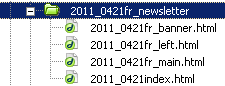
- Copy the four "frame" files from the last issue to the new frame folder
and rename them to reflect the date that the new issue is scheduled to "hit the streets".
- Open the new yyyy_mmddindex.html file. It will appear in DW's main
window and the topFrame, leftFrame, and mainFrame will be blank.
- Click on the "Frames" button in DW's lower right corner:
|
- In turn, click on the topFrame, leftFrame, and mainFrame shown in the "Frames" pane. Each time using DW's "point-and-shoot" function to link to the corresponding frame file in your new issue frame folder.
Close the lower right corner "Frames" diagram.
- Copy the yyyy_mmdddate.png file from the previous issue's "files" folder to the new issue's "file" folder and
rename the file to reflect the date that the new issue is scheduled to be issued. Click on the file to open it
in Fireworks and update it accordingly.
Save the file then click on the date displayed in the lower right of the
banner and link it to the new date file.
|
|
- Update the date at the top of the left column, then clear any links in that column and delete the names of
any Features or Feature articles that will not be run in the new issue.
- In the mainFrame, delete any text or links that will not be run in the new issue.
- Open the archive_yyyy.html file and create a new table for the new issue. Create a named anchor for the
Front Page and link it to the appropriate month; then link the text, "Front Page", to the yyyy_mmddindex.html file in
the new issue's "frame" folder.
Create and edit new pages; then lay out the "splash" page:
Note: The popup code is located in the assets/popupCODE.html file, and you can check the images or other
popups in prior issue pages for how it is embedded in the HTML code.
- To open a new content page, click on:
Files-->New (Templates tab)-->Site "lat_newsletter"-->contentPg
Note: After copying and editing a contribution, save it to your pages folder and link it to the appropriate entry
in the leftFrame and target the mainFrame. Make an appropriate entry and corresponding link in your archive
table, targeting "_self".
- When doing the final layout of the Newsletter, try to balance the left and right mainFrame columns in terms
of length. Note that there are separate tables for "Comings and Goings" and for "Tips".
- Test all of your links from leftFrame, mainFrame, banner, and archive pages.
- At the bottom of Dreamweaver's "Files" column/pane, delete the index.html file, then copy the yyyy_mmddindex.html
file from your new issue "Frames" folder to the top-level "pages" folder so that it appears where the old index.htm
file was located (i.e., not in you yyyy_mmdd folder).
Rename the file to index.html
- Using WinSCP, upload the following to Pat Nolan's server:
yyyy_mmdd pages folder
yyyy_mmddfr_newsletter folder
index.html file
archive_yyyy.html file
- Notify the editorial board that the Newsletter has been posted to the web and is ready for their review.
- After they have incorporated any changes, one of them will announce its release to the collaboration.
- After they have incorporated any changes, one of them will send an email announcing its release to the collaboration.
Good Luck and Smooth Sailing.
|
Last updated by: Chuck Patterson
06/10/2011
|
|
|