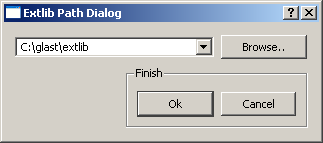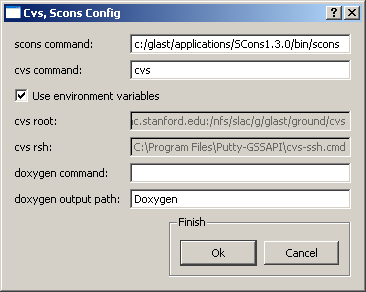GoGui: Initial — Desktop Installations
This section covers the initial GoGui setup and package checkout on Desktop machines for Workspace Scenarios 4-5. (See GoGui: Workspace Scenarios.)
Note: In order to familiarize yourself with GoGui, it is strongly recommended that you take the time to perform the initial setup and checkout procedures for Implementing Workspace Scenario 1 on SLAC Central Linux before performing any of the other implementation scenarios (including this one). Information is presented in that exercise that is not repeated here.
Implementing Workspace Scenarios 4 or 5
Prerequisites
This procedure assumes that you have:
- Created the directories where you want the software installed. (See Glast Software Installer: Users Guide for the recommended directory structure.)
- Downloaded and installed RMViewer in your C:/glast/tools directory.
Notes:
- Important! Windows only. If you are using a Windows machine and have already installed Tortoise CVS, you will also need to install WinCVS. Some applications, such as GoGui, will not work without command line functionality that is not provided by Tortoise CVS, but is provided by WinCVS.
- For the Windows 7.1 compiler, GoGui does nearly everything the Linux version does. For the Windows 9.0 compiler, SCons will also build Studio project files.
Procedure:
- Download GLAST Software package. Using RMViewer, view the packages available and decide which package you wish to install (e.g., ScienceTools-09-17-00).
- Using the GLAST Software Installer, download the software package, e.g., ScienceTools-09-17-00 (Debug, Developer), and the external libraries required for that package.
Notes:
|
- Download GoGui:
Be aware that executables are not available for all operating systems. At the time this was written (09-24-2010), executables for the following operating systems were available for download:
- RHEL4 and 5
- Darwin
- Windows
- Click on: Index of ftp: ... GoGui.
- Check the most recent builds first and download the GoGui build that is appropriate for your machine, saving it in your tools directory (e.g., C:\glast\tools\GoGui).
Note: If you are using a Windows machine, you will also need to download QtForGoGui.zip, which includes libraries QtCore4.dll, QtGui4.dll, and mingwm10.dll; unzip it to the same directory (e.g., C:\glast\tools\GoGui).On a Windows machine, your GoGui directory should now look like this:
- To launch GoGui, click on: GoGui.exe
(Now is a good time to place a shortcut to GoGui.exe on your desktop.)
The following GUI will be displayed on your desktop:
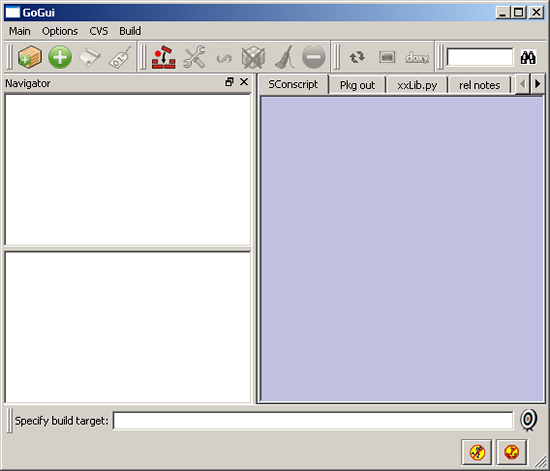
- Click on Options --> Set base path... and enter the path to the package you downloaded; for example: C:\glast\packages\ScienceTools-09-17-00
- Click on Options --> Set extlib path... and enter the path to the external libraries; for example: C:\glast\extlib
- Click on Options --> utility options.. and verify that the Cvs, Scons Config settings looks like:
- scons command: Enter the name of the Scons command (scons).
If scons is not in your path, you must tell GoGui where it is; for example:
C:\glast\applications\SCons\1.3.0\bin\scons
- CVSROOT and CVS_RSH. If you have not defined environment variables for CVSROOT and CVS_RSH, deselect the check box and type in the values shown:
:ext:centaurusa.slac.stanford.edu:/nfs/slac/g/glast/ground/cvs
C:\Program Files\Putty-GSSAPI\cvs-ssh.cmd
GoGui should now display the Base installation in the top Navigator pane:
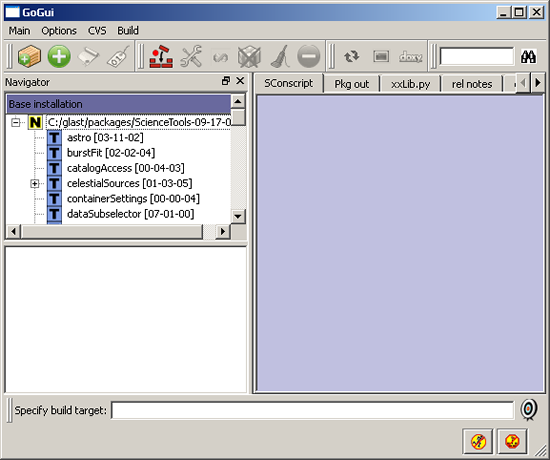
Owned by: Joanne Bogart |
| Last updated by: Chuck Patterson 10/20/2010 |