End-user Desktop Install: Windows
(GlastRelease, BeamtestRelease, or EngineeringModel)
This section is for downloading and installing GLAST Binary Distribution packages for GlastRelease, BeamtestRelease, or EngineeringModel on a Windows machine. Packages include all files necessary to run simulations and reconstructions independent of the public installations.
| Notice: The GLAST code has not been released to the public and is for use by members of the LAT Collaboration only! |
Notes:
- If you wish to perform any non-standard analyses or make any changes to code, please refer to: rednavbar --> Installing GLAST S/W: Developer
Prerequisites
You need to have Java installed prior to using the installer. If you are a VRVS user you should already have Java installed; if not, you can download Java from: java.com
- If you do not have Visual Studio installed on your machine, you will need the msvcp71.dll which you can download for free from the following ROOT ftp link: ftp://root.cern.ch/root/msvcp71.dll
Directory Structure
It is helpful to create a special directory for GLAST work and subdirectories for your software downloads. This new directory, named "glast" in this example, can then be used to contain subdirectories such as:
Subdirectory |
Contains |
|
The source code distribution, libraries, and parameter files. |
|
External libraries. |
External Environment
Create a path for the GLAST_EXT environment variable and point it at your extlib directory.
Note: Additions and changes to environment variables are made from the Environment Variables graphical user interface (GUI) which can be accessed as follows.
- Open the System Properties window (Start-->Settings-->Control Panel-->Performance and Maintenance-->System).
Note: You can also open the System Properties Advanced window by right-clicking on the My Computer icon on your desktop and selecting Properties. Then select the Advanced tab.
- Select the Advanced tab.
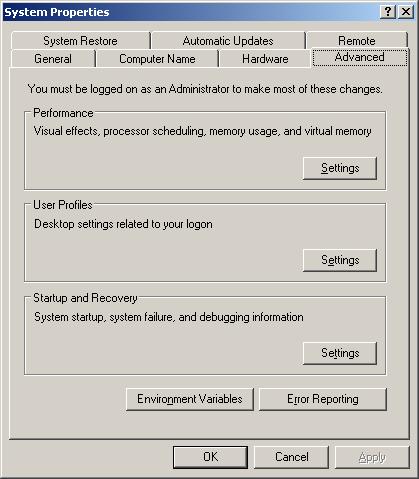
- Click on the Environment Variables button.
A window similar to the following will be displayed:
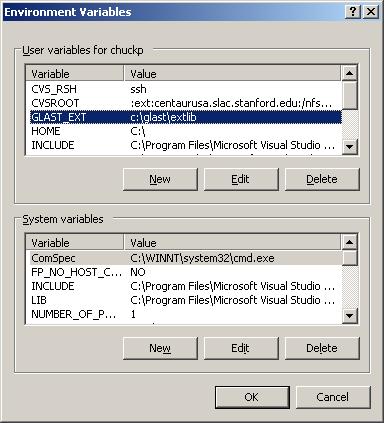
- Click on the "User variables for ..." New button in the upper section of the GUI and create GLAST_EXT environment variable with a path pointing to your extlib directory.
Install GLAST Software and External Libraries
- Decide which checkout package you wish to install - GlastRelease or EngineeringModel - and the version of the package.
If necessary, refer to the Release Manager to determine the release status of a version. (The tag for all Windows versions of GLAST software is VC8debug.)
- If you have not done so, create the directories where you want the software to be installed.
Note: It is recommended that you install the software release in your work directory (e.g., c:\glast\yourWorkDirectory) and the External Libraries in your C:\glast\extlib directory.
- Click on Launch Installer Now! and follow the instructions on the GUI for installing both the release and the external libraries for the release.
If necessary, refer to: Glast Software Installer.
- Once the installer is completed, you will have a number of directories installed in your instDir directory. One of those directories is called bin. This directory contains scripts used to run any of the applications available within your new binary distribution.
For example, if you checked out GlastRelease and wish to run Gleam, you would enter:
/fullPath/to/GlastInstall/bin/Gleam
where an optional input parameter would be a jobOptions file; otherwise, a default jobOptions file will be used
Also See:
Related Topics
Note: FRED is an event viewer and is included with the installation of the External Libraries.
| Last updated by: Chuck Patterson
05/22/2008 |
|
|