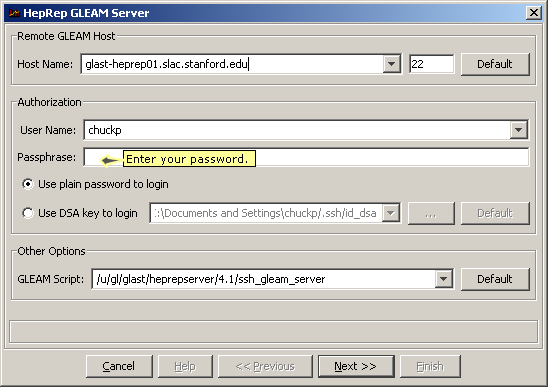Wired Event Display: View LPA Data
| Also See: WIRED 4 User Manual.
Topics of special interest in the User Manual include: Note: The section in the User Manual on usage for GLAST is out of date.... |
This tutorial/Help page details how to launch the WIRED Event Display from the Data Catalog to view LPA data.
Note: WIRED can also be launched from the button beneath the 'Wired' tab on the LAT Data Portal web page.
Prerequisite
In order to run WIRED, the Java runtime environment (JRE) must be preinstalled on your machine. If it is not installed, you can download it from: www.java.com. (If EVO works, WIRED should work.)
Assumption
For this exercise, it is assumed that you want to look at eight events from run no. 249690314:
249690314
249690314
249690314
249690314
249690314
249690314
249690314
249690314666471
1234117
3956058
4215957
4674934
6587419
9704948
1480318
Procedure
- Select the Data Catalog tool.

Note: Default settings: Config: OnOrbit; Mode [Prod]
- Click on the LPA shortcut:
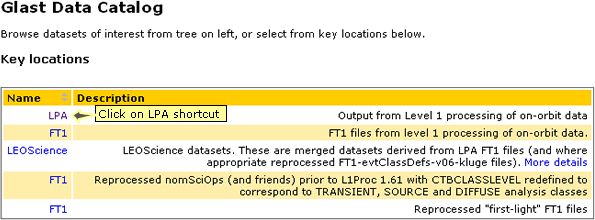
The Output from Level 1 processing of on-orbit data will be displayed:
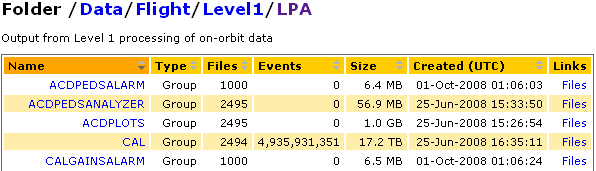
- Scroll to the bottom of the list and click on Browse events with WIRED:

The following GUI will be displayed on your desktop:
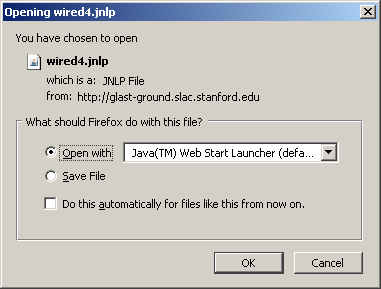
- Click OK to launch WIRED.
The following GUI will be displayed:
- Enter your password.
The following GUI will be displayed.
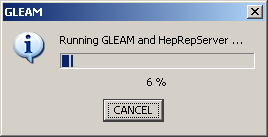
The HepRep event list will then be displayed:
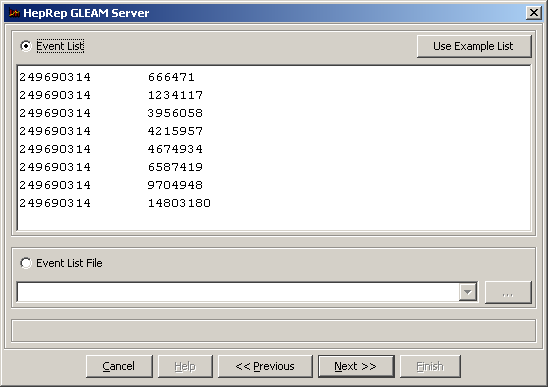
Note: In the GUI shown above, you can paste a run number/event list in the field shown, or supply an Event List file.
Tip: To access the HepRep GLEAM Server GUI at any time, click on File --> Open Data Source:
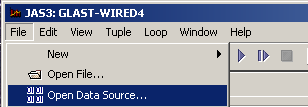
- Click on the Next>> button.
The following GUI will be displayed:
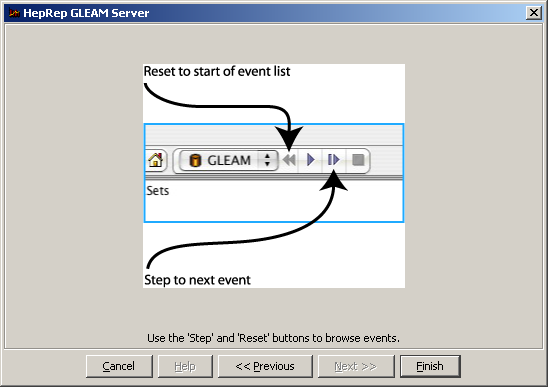
- Click on the Finish button.
- Click on the WIRED GUI's Go 1 button:

Allow up to ~1 minute for the first event to be displayed:
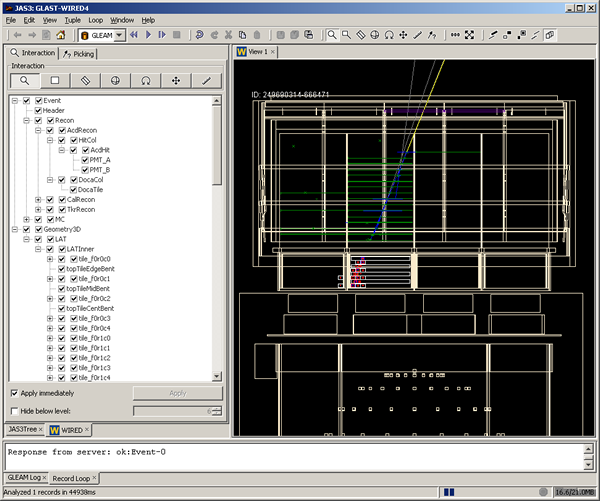
- Click on the
 Go 1 button to view the event frame by frame.
Go 1 button to view the event frame by frame.
- In the Wired4 graphics window, right click to get the dropdown menu and select:
Projections, then select the desired view.
Note: This selection will become the default view, the next time you access this tool.
- To quit Wired4, click on: File --> Exit
| Owned by: Tony Johnson | |
| Last updated by: Chuck Patterson 12/16/2008 |