Download Manager
The Download Manager allows files to be securely downloaded from the data catalog. It has two variants:
- GUI based version – Invoked directly from:
- the Data Catalog web interface;
- Data Catalog's Key Locations, and from the
- Data Processing Monitor.
- Line Mode Version (Tip: You can use this line mode tool to download files to remote sites using a cron job.)
Note: The download manager checks if the files to be downloaded already exist. If so they will not be downloaded again. If a newer version exists it will replace the existing version (and the existing version will be renamed *-old-n).
Data Catalog GUI-based Version
The Data Catalog is a database designed for tracking LAT datasets, and can be used with:
- Disk files in AFS, NFS, or XROOTD servers, or tape archives.
- Data created inside or outside of the processing pipeline.
- Data created/stored at SLAC, or elsewhere.
- One or more locations per dataset.
The catalog simplifies access to data by providing a uniform view of files, regardless of their physical location. Data can be organized into a tree of "virtual" folders, which do not have to correspond with the physical location of data. Data can also have associated "meta-data", some of which is required and verified by the catalog software (e.g., size, location, run range, and creation date). Other meta-data is user-defined and is arbitrarily extensible.
Data can be browsed using virtual folders and by "groups", which contain a homogeneous list of datasets, and it can be searched using meta-data.
Note: As new datasets are registered, the Data Crawler validates the files, and extracts meta-data such as file size, number of events, etc.
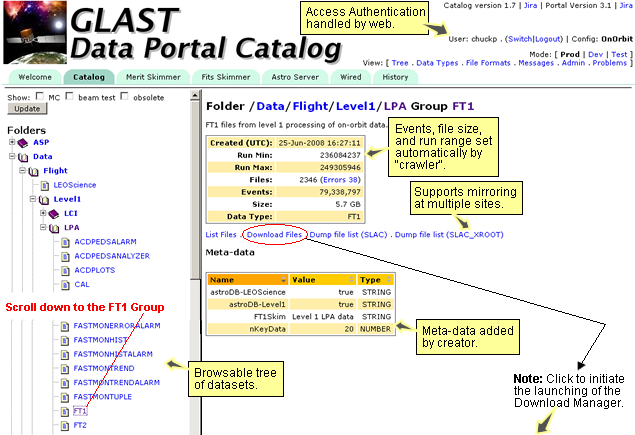
| The following GUI will be displayed: | |
Click OK to
launch
the |
The Download Manager GUI will be displayed:
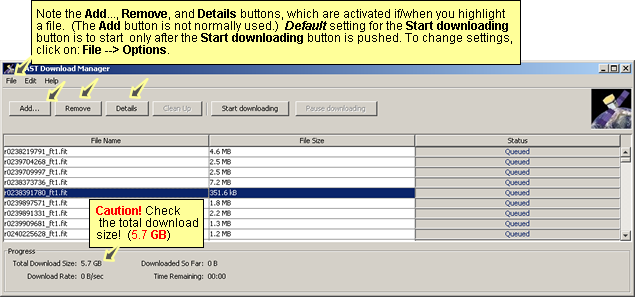
Launch Download Manager from Key Locations
Tip: Note the Key location shortcuts in the Name column when you first go to the Data Catalog:
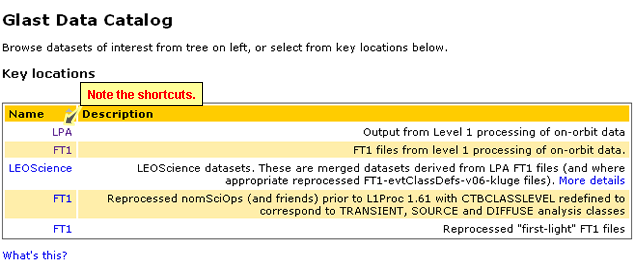
Launch Download Manager from the Data Processing Monitor
Tip: The Download Manager can also be launched from the Data Processing monitor.
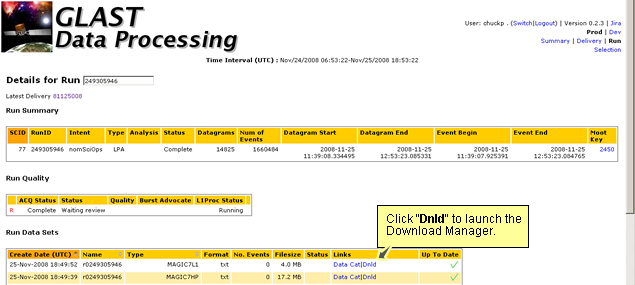
Line Mode Version
Note: You can use this line mode tool to download files to remote sites using a cron job.
Prerequisite: Java version 1.5, or greater.
- Generate a key file.
Generate a key file to authenticate yourself to the server. To do this simply click on this link:
Notes:
- If you have not already done so, you will need to login with your SLAC username/password . Save the downloaded key file as:
~/.downloadManager/glastKeyFile
Remember to set the permissions on the file/directory so it can only be read by the user who will run the command line download manager.
- Download the launcher jar file, and store it wherever you like.
- Run the download manager from the directory where you saved launcher.jar by issuing the following command:
java -jar launcher.jar --folder=/Data/Flight/Level1/LPA --group=FT1 --destination data/FT1
Arguments: The full list of arguments supported is:
-destination,--d <arg> Destination folder -folder,--f <arg> Folder to download -group,--g <arg> Group to download -help,--h Display usage information -keyFile,--k <arg> File containing download key -nDownloads,--n <arg> Number of simultaneous downloads -q,--quiet Turn off informational messages -runMax <arg> Maximum run number -runMin <arg> Minimum run number -x,--debug Turn on debug output |
| Owned by: Tony Johnson | |
| Last updated by: Chuck Patterson 12/16/2008 |