Accessing Data: End-users

- Once you've accessed the Data Catalog, check the banner and check that the following options are set in accordance with what you are interested in doing;
in this case, we are looking for Service Challenge 2 (SC2) data:
- Mode (e.g., Prod)
- View (e.g., Tree)
- Config (e.g, SC2)
|
- Open the correct top-level (e.g., ServiceChallenge, not
MC-Tasks) folder.
Note: At the time this was written, there was also a ServiceChallenge subfolder within the MC-Tasks folder. This is not unusual.
|
|
- Navigate to the data you are interested in (e.g., 55Day --> Released --> merit)
See LAT Science Products.
|
|
- After clicking on your selection (e.g., merit), wait for a few moments for the appropriate database to be accessed, and then observe that your selection is displayed in the columnt to the right.
|
|
|
Note: For information on the options shown above, click on:
|
Skim Files
When you click on the Skim Files option, observe that your data selection has already been entered in the Simple Skimmer's data source field.
- Refer as necessary to the Standard Analysis Ntuple Variables documentation (in Doxygen) and select the columns you wish to skim.
- Click on the Proceed button to retrieve your data.
Simple Skimmer GUI

Dump file list (SLAC)
If you are creating a script file, the option to Dump file list provides an easy way to copy file locations:

Also see:
Show Files

Notes:
- Additional information is provided for each file included in a dataset, including Type, Format, etc.)
Files may not be empty, even if the display says they are. In some cases, the dataCatalog may say that a file is empty, when it isn't. This can result when a special script called the "crawler" has not yet detected the information. The crawler operates on its own timescale, trolling for new files in the dataCatalog and trying to interpret theier content. In some cases, the crawler may not yet know how to extract meaningful data from a particular file type.
- Drill-down links. Name links (e.g., merged_00000_00009.root) are also included, enabling you to drill down to detailed production/Task information. Additional links are provided as appropriate. See screen captures for Dataset merged_00000_00009.root shown below:
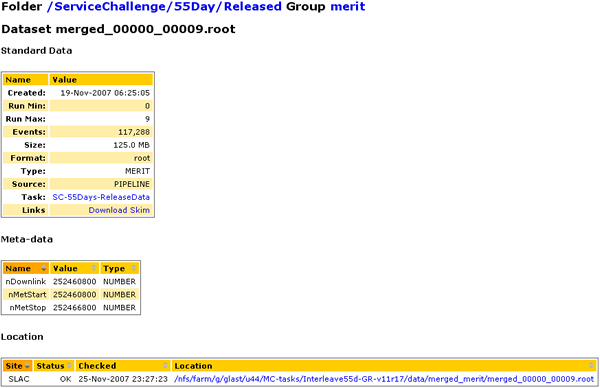
Download Files
After selecting the files you wish to download to your machine (e.g., merit), click on the download link. After a few seconds, the Download Manager GUI should appear and, after a slight delay, the download should start automatically.
Note: You must have Java installed on your machine. If not, see Tips on Installing Java.
Caution! The download is very fast and the files can be quite large (e.g., 56.3 GB for Group merit shown above). Be sure that you have adequate disk space available.
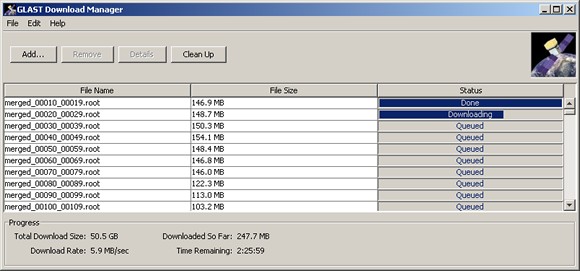
| Last updated by: Chuck Patterson
01/04/2008 |
|
|