Cheat Sheet:
Developer Desktop Installation - Windows
This Glast software installation "Cheat Sheet" is intended as a shortcut for developers using a Windows machine who may simply be installing software they are already familiar with on a new machine.
| Notice: The GLAST code has not been released to the public and is for use by members of the LAT Collaboration only! |
Prerequisites
- GLAST-supported Compiler Install the GLAST-supported compiler on your machine. (GLAST does not provide this software.)
If installing a Windows compiler, be sure to set up your PATH to the executable devenv.exe, normally located in:
C:\Program Files\Microsoft Visual Studio .NET 2003\Common7\IDE
Note: If you do not have Visual Studio installed on your machine but wish to use ROOT, you will need the msvcp71.dll which you can download for free from the following ROOT ftp link: ftp://root.cern.ch/root/msvcp71.dll
If using Visual C++, open the Tools --> Options menu and set your tabs so that spaces are inserted rather than tabs:
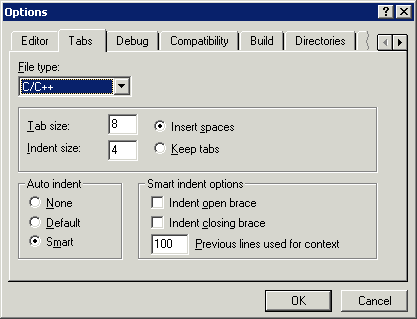
- Java (required for GUI installer; you can download Java from java.com).
- CVS Windows: see Install wincvs.
- Ruby v1.8.1 or higher installed on your computer. (See Ruby Interpreter.)
Install Glast Software
ProcedureInstaller: GUI Version (must have Java installed and javaws must be in your path): Launch Installer Now!
- Create directories for Glast packages and external libraries.
- Create an environment variable for GLAST_EXT.
- Install CMT.
Note: If you want to use SLAC Public's CMT installation instead of downloading CMT, you can do so by setting up your .cshrc file. (See Modify Your SLAC Public Environment.) If you are working offsite, you should download the CMT to your local machine.
- Update your PATH to include the directory containing the CMT application (cmt.exe), e.g., C:\glast\tools\CMT\v1r16p20040701\VisualC.
- Test your CMT Installation:
At the command prompt, enter: cmt
Verify that a list of possible cmt command options is displayed.
- Install Glast software and external libraries.
- Note: If installing GlastRelease or EngineeringModel, create an environment variable for ROOT (see Set ROOT Environment Variables: Windows).
- Install MRvcmt (see Install MRvcmt on Standalone Desktop Machines).
| Last updated by: Chuck Patterson 01/22/2008 |